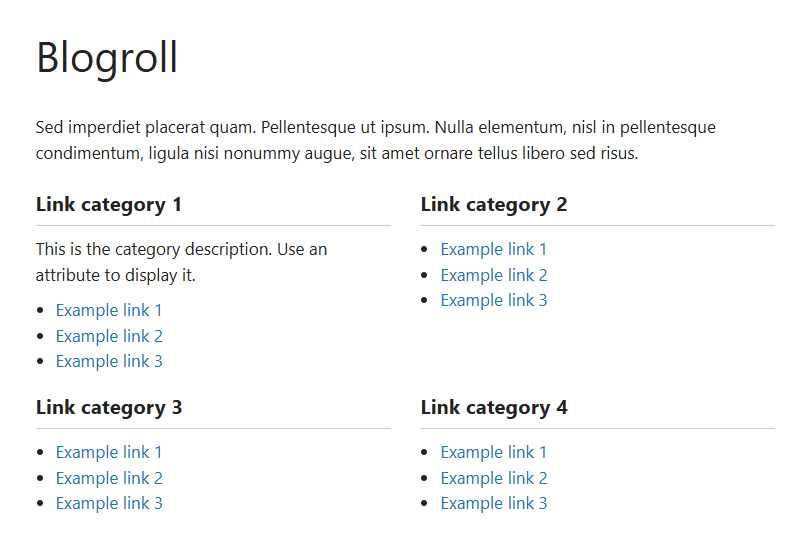
Link list
About
With this lightweight plugin you can display a set of links from the Link Manager.
The Link Manager is part of WordPress but disabled by default. This plugin will activate it again.
To display your link list you can use a block, a shortcode or a widget.
You can customize your link list with attributes.
With this plugin you can also create a blogroll or link portal in the same way as a link list.
How to use
After installation go to menu item “Links”. You can add your categories and links here. Links must be assigned to a category.
Add the VS Link Manager block or the shortcode [links] to a page to display your link list.
Or go to Appearance > Widgets and use the VS Link Manager widget.
Default settings categories:
- 4 columns when using block or shortode
- 1 column when using widget
- Order by name
- Ascending order (A-Z)
- Empty categories are hidden
Default settings links:
- Order by name
- Ascending order (A-Z)
- All links are displayed
You can customize your link list with attributes.
Attributes
You can customize your link list by adding attributes to the block, the shortcode or the widget.
- Add custom CSS class to link list:
class="your-class-name" - Change the number of columns:
columns="3" - Disable the columns:
columns="0" - Include certain categories:
include="1,3,5" - Exclude certain categories:
exclude="8,10,12" - Display empty categories too:
hide_empty="0" - Display category description:
category_description="true" - Change the number of links per category:
links_per_category="5" - Reverse the order of links:
order="DESC" - Display links by ID:
orderby="ID" - Display links in random order:
orderby="rand" - Hide link title:
hide_link_title="true" - Hide link description:
hide_link_description="true" - Change feed label:
feed_label="your label" - Change the “no categories are found” text:
no_categories_text="your text"
Example: [links include="1,3,5" category_description="true" links_per_category="5"]
When using the block or the widget, don’t add the main shortcode tag or the brackets.
Example: include="1,3,5" category_description="true" links_per_category="5"
With the columns attribute you can set the number of columns between 1 and 4.
The link list becomes 2 columns in small screens (except when number of columns is set to 1).
You can also disable the columns. This can be handy if you only want to use your own styling.
The columns attribute will be ignored when using the block or widget. Because you can set the columns via the block or widget settings.
With the hide link title attribute you can hide the link title if the link has an image assigned to it. This way you can display the link image only, instead of both.
Widget
This plugin activates the Links widget again. Because this widget is part of WordPress, plugin has no control over it.
You can use the VS Link Manager widget instead.
Have a question?
Please take a look at the FAQ section.
Translation
Translations are not included, but the plugin supports WordPress language packs.
More translations are very welcome!
The translation folder inside this plugin is redundant, but kept for reference.
Credits
Without help and support from the WordPress community I was not able to develop this plugin, so thank you!