Image Quality Control | Still BE
by Daisuke Yamamoto on WordPress.org
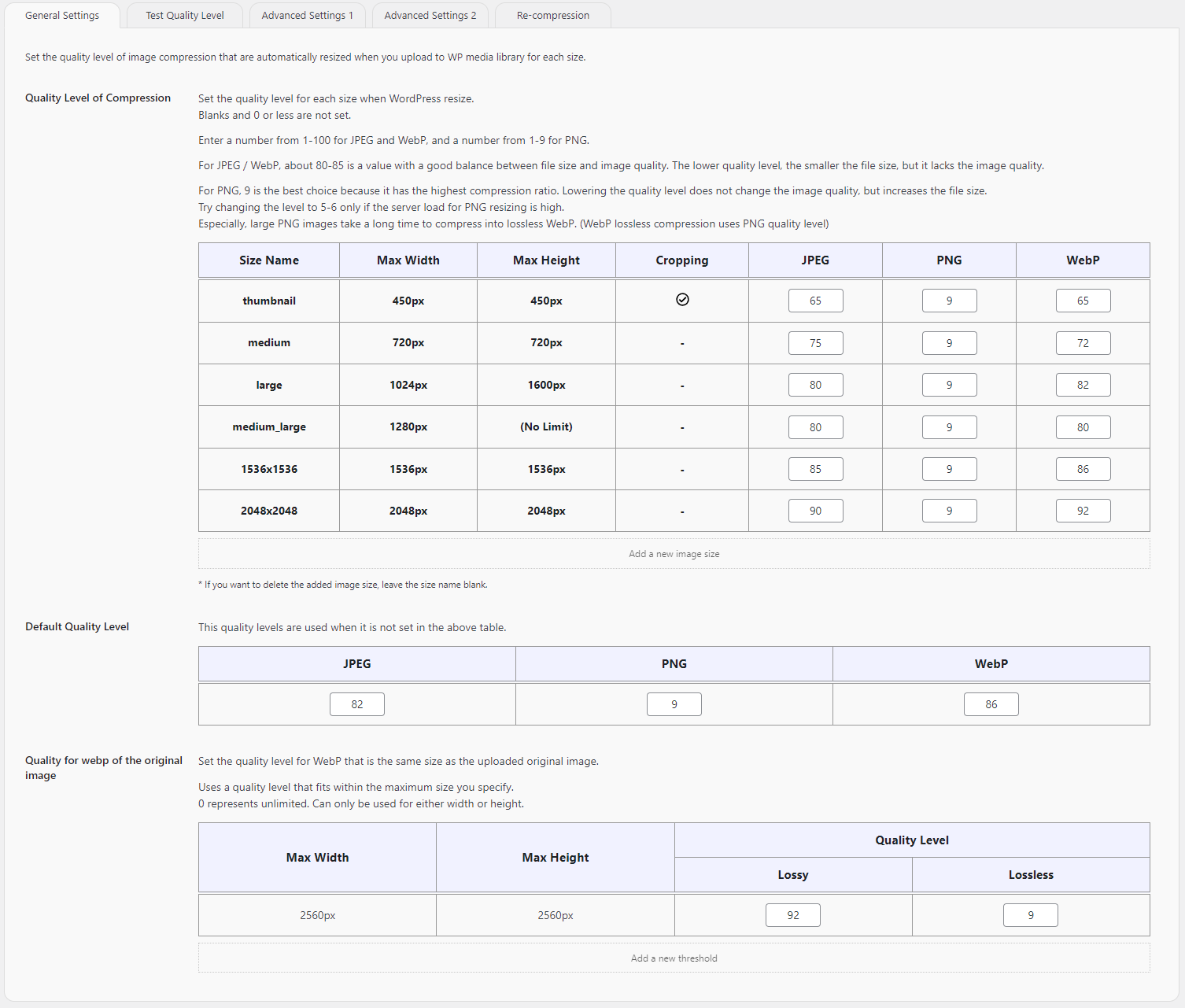
Quality Level Table
Our WordPress plugin offers precise control over image compression in your media library.
You can optimize the compression quality for each resized image, striking the perfect balance between visual appeal and fast page loading.
A real-time preview feature lets you instantly see the results of different compression levels.
Security is enhanced through an EXIF data removal function, which strips sensitive information like GPS coordinates from your uploaded images.
For advanced performance, the plugin utilizes WebP technology on compatible servers.
It automatically generates and serves WebP versions of your images to supporting browsers, replacing JPEG or PNG formats without manual URL adjustments.
This seamless optimization significantly improves Core Web Vitals (CWV), enhancing your site’s overall performance and search engine ranking.
- Set the quality level in the image type (JPEG / PNG / WebP) and size name table.
- Set the default quality level if not set.
- Set the quality level for WebP compression of the original image.
The following can be set as options.
- Guarantee a Secure Filename (Deny a multibyte filename)
- Strip Exif Data
- Autoset Alt from Exif (only JPEG)
- Add a Quality Level Suffix
- Enable Interlace/Progressive
- Enable Generating WebP
- Enable PNG8
- Optimize “srcset” Attribute
- Force Adding the Query String for Image Cache Clear
- Optimize Delay by WP-Cron
Other functions
In addition, it has the following functions.
- Add Some Custom Image Sizes
- Test Quality Level
- Change of Big Image Threshold
- Reset Settings
- Run Re-Compression
- Auto Re-Compression using WP-Cron
How to use
After installing and activated, WebP auto-generation and small image compression will be high.
Adjust the settings if necessary and recompress all images.
- Install
- Activate
- Change Settings (if you need)
- Recompress uploaded images (if you need)
Be sure to make a backup before recompressing.
Access to the settings screen
- Setting Screen
- Go to “Image Qualities”