AdFlow – Easy Google AdSense Integration
by MantraBrain on WordPress.org
The easiest way to integrate Google AdSense into your website. Supports Auto Ads and Manual Ads with shortcodes and Gutenberg blocks.
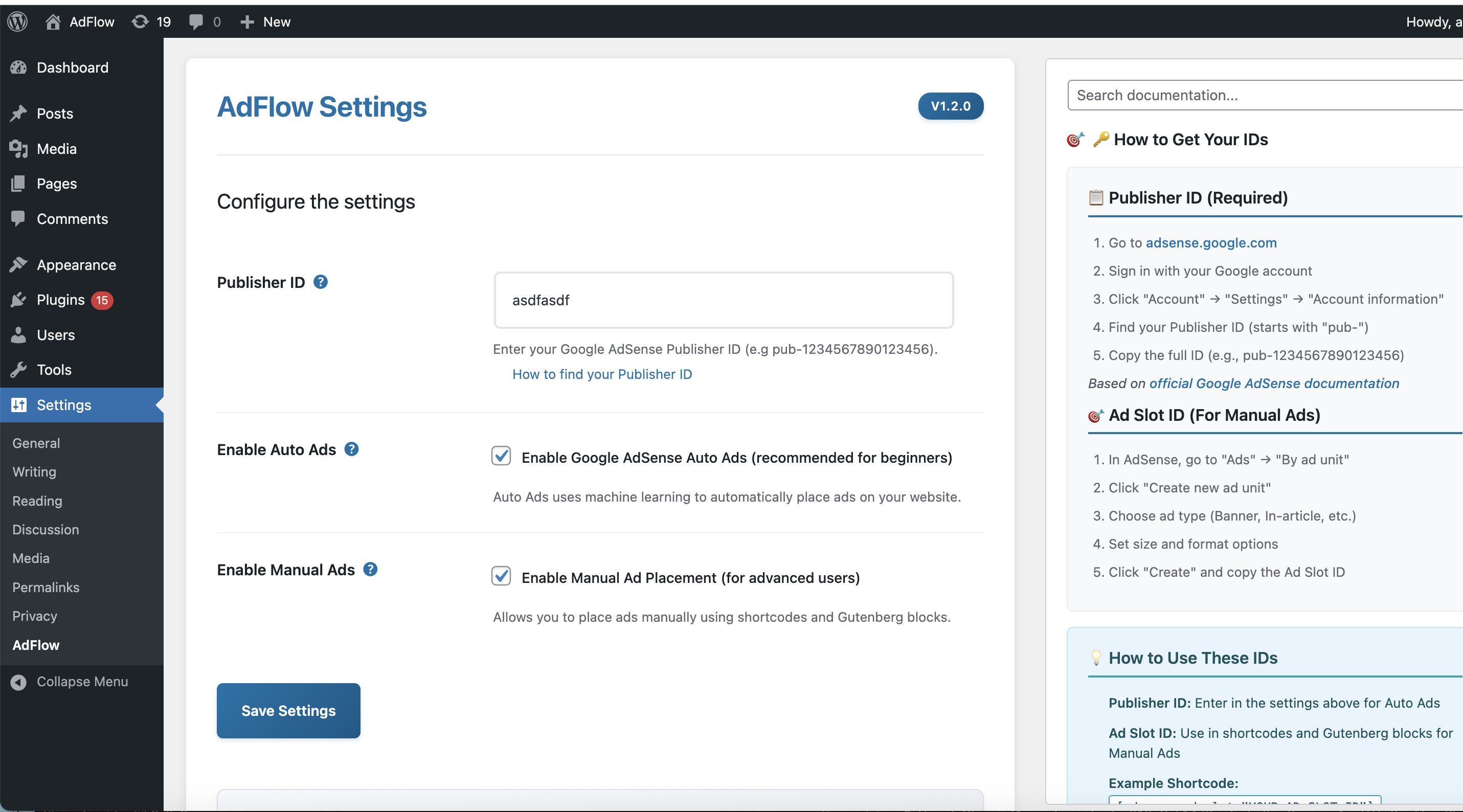
Settings Page - Clean, modern interface with comprehensive documentation
AdFlow is the most user-friendly plugin for integrating Google AdSense into your website. Whether you’re a beginner or an advanced user, this plugin provides everything you need to monetize your content effectively and increase your website revenue.
🚀 Key Features
Auto Ads (Recommended for Beginners)
– ✅ One-click setup – Just enter your Publisher ID
– ✅ AI-powered placement – Google’s machine learning optimizes ad positions
– ✅ Automatic optimization – Maximizes earnings while maintaining user experience
– ✅ Mobile responsive – Works perfectly on all devices
Manual Ads (For Advanced Users)
– ✅ Shortcodes – Easy-to-use shortcodes for precise ad placement
– ✅ Gutenberg blocks – Visual block editor integration
– ✅ Multiple ad types – Banner, In-article, In-feed, and Matched Content
– ✅ Flexible formatting – Auto, Fluid, Rectangle, and more
Professional Features
– ✅ Clean admin interface – Modern, intuitive settings page
– ✅ Comprehensive documentation – Built-in help and guidance
– ✅ Error handling – Clear messages when configuration is needed
– ✅ Responsive design – Works on all screen sizes
🎯 Perfect For
- Bloggers wanting to monetize their content
- Website owners looking for easy AdSense integration
- Content creators seeking to maximize ad revenue
- Developers who need flexible ad placement options
- Beginners who want a simple setup process
💰 Monetization Benefits
- Increase Revenue – Easy AdSense integration for better earnings
- Optimize Performance – AI-powered ad placement for maximum CTR
- Mobile Optimization – Responsive ads that work on all devices
- User Experience – Smart ad placement that doesn’t hurt engagement
Quick Start Guide
Step 1: Get Your Publisher ID
- Go to adsense.google.com
- Sign in with your Google account
- Click Account Settings Account information
- Copy your Publisher ID (starts with “pub-“)
📖 Official Guide: How to find your Publisher ID
Step 2: Configure the Plugin
- Go to Settings AdFlow in your admin dashboard
- Enter your Publisher ID in the Publisher ID field
- Choose Auto Ads (recommended) or Manual Ads
- Click Save Settings
Step 3: Set Up Auto Ads (Recommended)
- Go to your Google AdSense account
- Navigate to Ads Auto ads
- Enable the ad types you want
- Click Save
That’s it! Your ads will start appearing within 24-48 hours.
📖 Official Guide: How to set up Auto ads
Detailed Usage
Auto Ads Setup
Auto Ads is the easiest way to monetize your website. Google’s AI automatically places ads where they perform best, maximizing your revenue while maintaining excellent user experience.
To enable Auto Ads:
1. Enter your Publisher ID in the plugin settings
2. Check “Enable Auto Ads”
3. Save settings
4. Configure Auto Ads in your AdSense account
Manual Ads Setup
For precise control over ad placement, use Manual Ads with shortcodes or Gutenberg blocks.
Shortcodes
Use these shortcodes in your posts, pages, or widgets:
Basic Ad:
[adsense ad_slot="YOUR_AD_SLOT_ID"]
Banner Ad:
[adsense_banner ad_slot="YOUR_AD_SLOT_ID"]
In-Article Ad:
[adsense_inarticle ad_slot="YOUR_AD_SLOT_ID"]
In-Feed Ad:
[adsense_infeed ad_slot="YOUR_AD_SLOT_ID"]
Matched Content:
[adsense_matched_content ad_slot="YOUR_AD_SLOT_ID"]
Gutenberg Blocks
The AdFlow plugin includes a powerful Gutenberg block for easy visual ad placement.
Step-by-Step Block Setup:
- Edit any post or page in the WordPress block editor
- Click the “+” button to add a new block
- Search for “AdFlow Ad” in the block search
- Add the block to your content
- Configure the block settings in the right sidebar:
Block Configuration Options:
– Ad Slot ID – Enter your Google AdSense ad unit ID (e.g., 1234567890)
– Ad Type – Choose from:
– Banner Ad (standard display ads)
– In-Article Ad (fluid ads within content)
– In-Feed Ad (native-looking ads)
– Matched Content (content recommendation ads)
– Ad Format – Select from:
– Auto (responsive, recommended)
– Fluid (adaptive sizing)
– Auto Relaxed (flexible sizing)
– Rectangle (300×250, 336×280)
– Horizontal (728×90, 970×90)
– Vertical (160×600, 300×600)
– Full Width Responsive – Enable for responsive ad sizing
Block Preview:
The block shows a live preview in the editor with your configuration, making it easy to see how your ad will appear.
Getting Your Ad Slot ID:
1. Go to your Google AdSense account
2. Navigate to Ads By ad unit
3. Click Create new ad unit
4. Choose your ad type and format
5. Click Create and copy the Ad Slot ID
📖 Official Guide: How to create ad units
Getting Your Ad Slot ID
- Go to your AdSense account
- Navigate to Ads By ad unit
- Click Create new ad unit
- Choose ad type and format
- Click Create and copy the Ad Slot ID
📖 Official Guide: How to create ad units
Support
Need Help?
– Check the built-in documentation in the plugin settings
– Visit our support page
– Review the FAQ section above
Found a Bug?
Please report issues on our GitHub repository or the support forum.
More Products from MantraBrain
Yatra Travel Booking Plugin
Complete travel booking solution for tour operators and travel agencies.
Ultimate Image Watermark
Automatically add watermarks to images as they’re uploaded to your site.