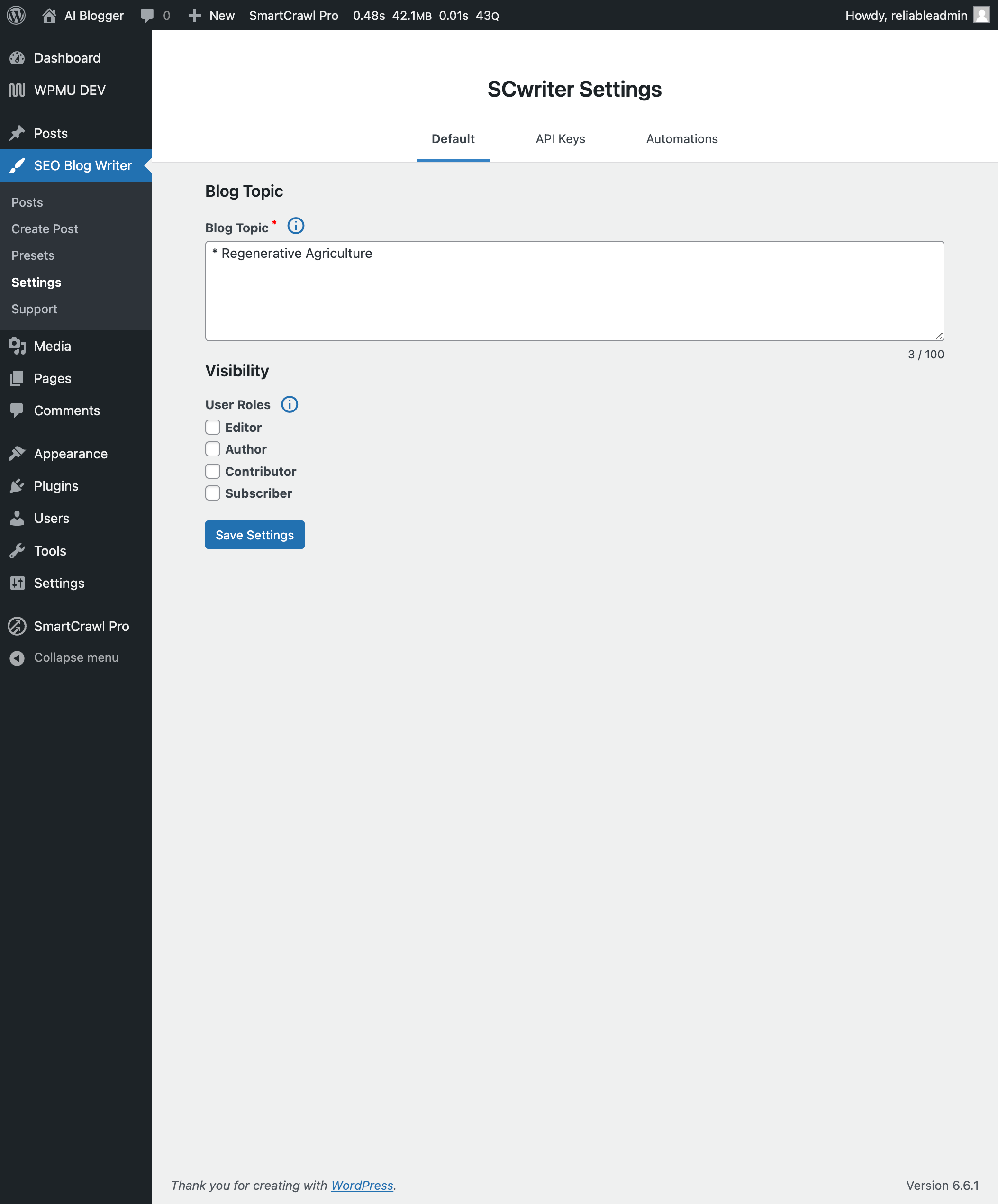
Settings Page: Default – Set up the blog topic and plugin visibility.
SCwriter supercharges your content creation, enabling easy production of high-quality, SEO-optimized articles while managing AI costs.
Key Features
✅ Keyword-Driven Article Generation: Create content using primary keywords or custom titles.
✅ SERP Analysis: Analyze SERP data to enhance ranking with optimal keywords, content length, and entities.
✅ AI-Powered Keyword Analysis: Generate secondary and long-tail keywords to boost search visibility.
✅ Automated Post Creation: Automatically post on trending topics in your niche.
✅ SEO Titles & Descriptions: Create SEO-friendly titles and descriptions, auto-detecting existing SEO plugins.
✅ Outline Editor & Images: Create outlines and insert SEO-optimized images with ALT tags.
✅ Automatic Linking: Adds internal and external links using AI for improved connectivity.
✅ Readability & Post Structure: Enhance content readability and create dynamic post structures for variety.
✅ Localized Language Support: Write content adapted to your target language and location.
🔗 Links
📝 Presets
Presets allow you to save and quickly apply custom settings for different articles with a single click. You can easily update any preset by clicking the save icon next to the preset name, ensuring your settings stay up-to-date for future posts.
- Article Length: Default: The AI analyzes the top 10 competitors on Google to determine the optimal article length, or you can choose a specific size or set a custom word count, with an average of 200 words per section.
- Topic: Enter the main subject or theme for your article. This defines the core focus and ensures all research, keywords, and outline sections stay relevant. Be specific for better results.
- Secondary Keywords: Enter any keywords or entities you want covered in the article, separated by commas or new lines. We will automatically assign them to the most relevant sections and seamlessly incorporate them.
- SERP Analysis: We will analyze the top 20 ranking pages to extract up to 75 topically relevant NLP entities, enhancing article comprehensiveness and ranking potential, though this may slightly increase AI costs and completion time.
- Preview Outline: When activated, an editable outline is generated before you start writing. You can easily reorder, delete, or add new sections to the outline, giving you full control over the structure before the article is created.
- Tone of Voice: Choose the tone of voice for your article by mixing popular options such as Analytical, Authoritative, Casual, Clear and Concise, Conversational, Empathetic, Encouraging, Energetic, Excited, Formal, Friendly, Honest, Humorous, Informative, Inspirational, Knowledgeable, Motivational, Persuasive, Playful, Professional, and Storytelling.
- Point of View: Select the narrative perspective (First, Second, or Third Person) to align your article’s tone and engage your audience effectively.
- Language: Choose the language in which you want your article to be written. Our platform supports all languages that OpenAI/Claude can generate, ensuring your content is delivered with high-quality and accuracy in your selected language.
- Country: Select the primary country for your target audience. This setting customizes the results for Real-Time Data, SEO Optimization, and article sections to align with local trends and preferences. Make sure the target keyword is relevant and localized to the selected country’s language.
- Use Real-Time Data: When enabled, we will collect data from search results to aid in crafting the article.
- Add Images: Automatically add an image after each H2 section with SEO-friendly ALT keywords. You can choose to insert simple gray placeholders or let Pexels pull in free, high-quality stock photos from pexels.com.
- External Links: Automatically insert relevant external links to enhance your content’s value and SEO.
- Stop Words for External Links: List words that, if found in external links, should prevent those links from being included in the content. Enter each word on a separate line.
- Internal Links: Boost your site’s internal linking structure by automatically linking to related posts within your blog.
- Include Introduction: Choose if you want to generate an introduction for your article automatically, ensuring a strong and engaging start.
- Extra Introduction Prompt: Enable an extra prompt for the introduction to guide the AI in creating a more tailored and engaging opening for your article.
- Table of Contents: Enhance navigation with an automatically generated table of contents, helping readers quickly find the information they need.
- Table of Contents CSS Class Name: Specify a CSS class to style the table of contents.
- Table of Contents Title: Provide a title for the table of contents section.
- Extra Title Prompt: Enable an extra prompt for the title to help the AI generate a more specific and compelling headline for your article.
- Extra Body Prompt: Enable an extra prompt for the body to guide the AI in crafting more detailed and targeted content within the main sections of your article.
- Include Conclusion: Choose if you want to generate a conclusion for your article, ensuring a cohesive and impactful ending.
- Extra Conclusion Prompt: Enable an extra prompt for the conclusion to help the AI create a more tailored and compelling closing for your article.
- Include Categories: Organize your content by reusing existing categories or creating new ones that fit your blog’s structure.
- Include Tags: Save time by reusing existing tags or creating new ones to categorize your posts effectively.
- Section Dividers: Improve readability by adding horizontal lines to clearly separate sections within your posts. This works when Add Images are deactivated.
- Global Prompt: Set a global prompt to guide the AI across the entire article, ensuring consistent tone, style, and content focus throughout.
- Stop Words: Specify words that should be ignored during content processing. Enter each word on a separate line.
- Improve Readability: When enabled, we will use simpler words, phrases, and shorter sentences to target an 8th-grade reading level.
⚙️ Blog Settings
Customize the behavior of the AI with the following settings to tailor the SCwriter to your needs:
- Blog Topic: Enter the main topic or niche for the blog. This helps guide the AI in generating relevant content.
👥 Visibility Settings
- User Roles: Manage who can see and edit your posts with visibility settings based on WordPress user roles, ensuring the right people have access.
🧩 API Settings
- OpenAI API Key: Input your OpenAI API key. Where do I find my OpenAI API Key? Note: You must add funds to your OpenAI API account balance to use this service.
- Claude API Key: Input your Claude API key. Where do I find my Claude API Key? Note: You must add funds to your Claude API account balance to use this service.
- SCwriter API Key: Enter your API key for the SCwriter. Where do I find my SCwriter API Key?
✍🏼 Automatic Post Creation Settings
Automatically schedule blog post creation at your desired frequency: hourly, daily, weekly, biweekly, or monthly. All posts will be generated as drafts, ready for your review.
- Author: Select the author for the automatically created blog posts.
- Trending Keywords: Enter a list of currently trending keywords, with each keyword on a new line. These keywords will be used to generate new blog posts.
- Frequency: Select how frequently you want the posts to be automatically created (hourly, daily, weekly, biweekly, or monthly).
- Preset: Select a preset to be used for automated article creation.
⚡️ Status Indicators
Each post can have one of the following statuses:
- Queued: The post is currently being generated. The percentage of post-readiness is displayed to indicate progress.
- Completed: The post has been successfully generated. A “View” link is provided to access the post draft.
- Failed: The post-generation failed. The following errors may be displayed:
- Quota Exceeded: “You exceeded your current quota, please check your plan and billing details. For more information on this error, read the docs: OpenAI API Errors and Claude API Errors.” This error indicates that the OpenAI account lacks sufficient funds.
- Other Errors: These are related to issues with the post content. If you encounter other errors, please contact support.