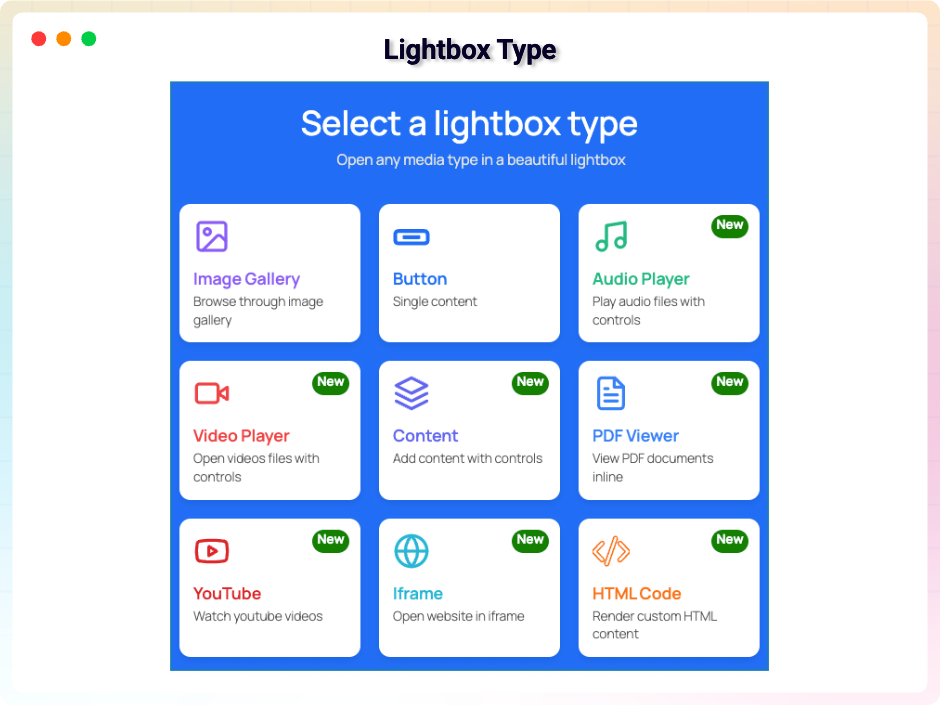
Lightbox Type
Create Responsive Lightbox Popups and Galleries for Images, Audio, Video, PDFs, Iframes, and Custom Content Directly in the WordPress Block Editor.
Lightbox Block | Documentation | Pricing | Support | Demo
Lightbox Block is a Gutenberg plugin that helps you display different types of media inside a popup. You can create image galleries, audio playlists, video showcases, or show any custom content in a lightbox. The block is simple to use and does not require any coding knowledge.
The plugin is fully responsive, so your popups look good on desktops, tablets, and mobile devices. You can customize layouts, choose from different styles, and adjust settings to match your design. It is useful for portfolios, tutorials, product galleries, media libraries, and any website where you want to highlight content in a clean and interactive way.
Key Features – Free Version
- Five Lightbox Types – Choose from Gallery, Button, Audio, Video, and Content lightboxes to display different kinds of media.
- Gallery Content Support – Build galleries with images, audio, video, or custom content blocks.
- Multiple Blocks on a Page – Add different lightbox types within the same page without conflicts.
- Button Lightbox – Trigger popups with customizable buttons, allowing flexible placement anywhere in your content.
- Embed External Media – Supports YouTube, Vimeo, and self-hosted videos for quick video playback.
- Mobile Responsive – Popups automatically adapt to all screen sizes for a seamless experience on phones and tablets.
- Slideshow & Fullscreen Modes – Present galleries as interactive slideshows or allow users to expand media fullscreen.
- Captions Support – Add titles or descriptions to each popup for context.
- Independent Galleries – Display multiple galleries on one site, each working separately.
- Layout Options – Choose between the default grid or the Masonry layout for creative displays.
- Custom Layout Controls – Adjust row/column gaps and layout spacing for better design control.
LightBox Block Pro – Unlock Premium Features
The Pro version adds more flexibility and advanced controls for managing video playback and customization:
What’s New in the Pro Version?
- Shortcode Support – Insert lightboxes anywhere on your site, even outside Gutenberg, using shortcodes.
- Extended Media Types – Go beyond basic content by embedding PDFs, iframes, YouTube videos, and custom HTML alongside images, audio, and video.
- Custom Overlay & Captions – Change caption style and overlay colors to match your site’s branding.
- Autoplay Slideshows – Automatically start popup slideshows for a smooth presentation.
- Mouse-Wheel Navigation – Let users scroll with their mouse wheel to zoom or move between slides.
- Advanced Slide Effects – Enhance transitions with Slide, CrossFade, Classic, or Default effects.
- Topbar Controls – Show slide counts and allow zooming, rotating (clockwise/counter-clockwise), flipping, and fullscreen toggle directly in the popup topbar.
- Toolbar Actions – Add sharing (Facebook, Twitter), downloads, slideshow controls, thumbnails, and close buttons inside the popup.
- Thumbnail Previews – Display gallery thumbnails in Classic or Modern styles for easy navigation.
- Advanced Media Player Controls – Full audio/video control panel including play/pause, restart, rewind, fast-forward, progress bar, duration, mute, volume, PiP, Airplay, settings, download, and fullscreen.
- Multiple Audio Players – Choose from four different audio player designs to suit your style.
- Hover Effects – Add engaging hover animations such as Zoom, Rotate, or Shine for gallery items.
- Gallery Styling Options – Customize border radius and choose from five aspect ratios (Landscape, Square, Horizontal, Vertical, Portrait).
- Color & Size Controls – Personalize the modal background, close icon colors, and adjust modal/icon sizes per device.
- Slider Layout – Use a slider format for galleries instead of grid or masonry when needed.
Try the Pro Version – Unlock all premium features today!
How to Use Lightbox Block – Quick Start Guide
Follow these steps:
Step-by-Step Setup
- Install and activate Lightbox Block.
- In the Gutenberg editor, add a Lightbox Block from the Widgets section.
- Select your lightbox type (Gallery, Button, Audio, Video, Content).
- Upload media or embed from YouTube/Vimeo.
- Adjust layout, spacing, and display options from the block sidebar.
(Optional) Upgrade to Pro for advanced customization, shortcode support, and extended media types. - Publish your post or page and enjoy your new interactive lightbox!
That’s it!
Live Demo | Try the Pro Version
Feedback
- Did you Like that plugin? Hate it? Want a new feature? Send me some feedback
Check out our other WordPress Plugins
- Html5 Video Player – Best video player plugin for WordPress.
- HTML5 Audio Player – Best audio player plugin for WordPress.
- PDF Poster – A fully-featured PDF Viewer Plugin for WordPress.
- StreamCast – A fully-featured Radio Player Plugin for WordPress.
- 3D Viewer – Display interactive 3D models on the webs.