Gutenberg Block Enhancements – Icon, Responsive Spacing, Typography, Alignment, Shadow, Transform, Transition, Hover Style
by Phi Phan on WordPress.org
Add icon, responsive spacing, typography, alignment, shadow, transform, transition, color, hover style to blocks. Lightweight, fast, and clean.
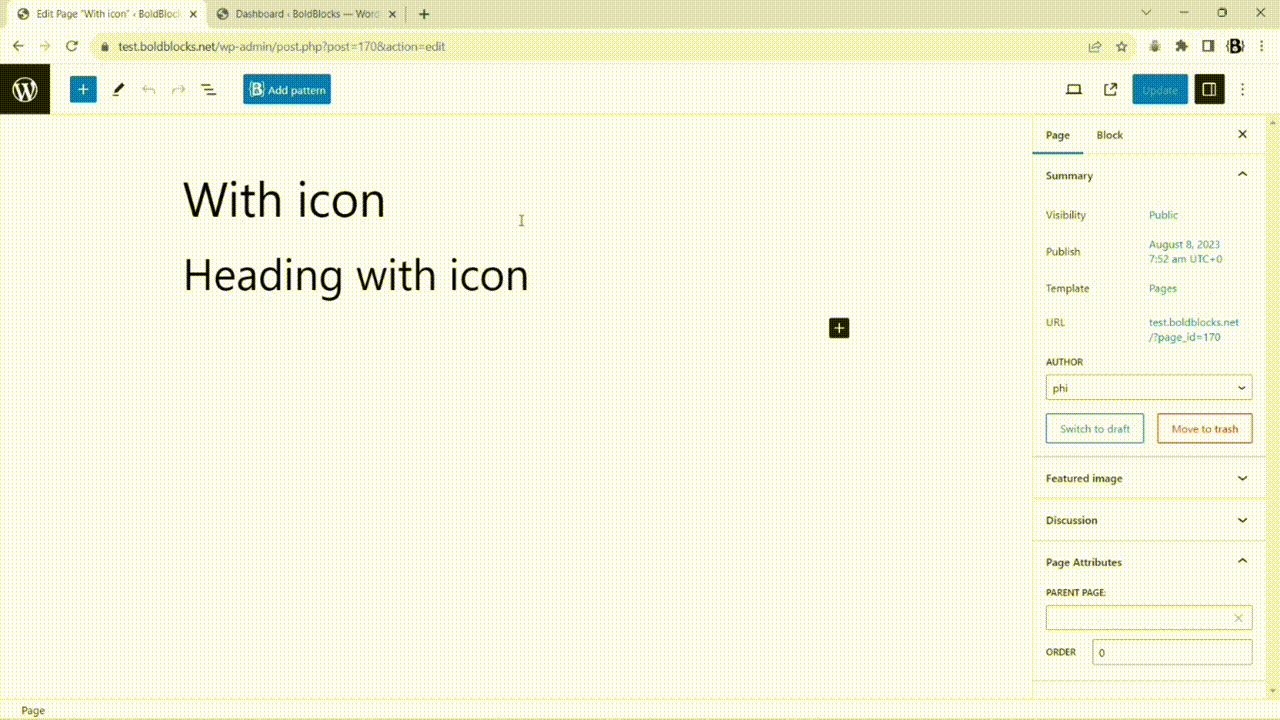
Add an icon to a heading
Block Enhancements adds powerful design options to core Gutenberg blocks, so you don’t need to install heavy custom block libraries.
It’s the easiest way to make your existing blocks more flexible and responsive while keeping your site fast and clean. All dynamic styles are rendered in the document head instead of inline styles.
Unlike other similar plugins, this plugin is lightweight. It only loads what you need. You can enable or disable individual features per block type from the plugin’s settings page.
It works with all Gutenberg-ready themes, however, the with-icon feature uses the CSS pseudo ::before to add icons with the mask-image CSS property. It may conflict with other plugins or themes that use the same technique.
Key Features
- Add icons to buttons, headings, lists, navigation blocks (built-in 3000+ icon library or custom SVGs).
- Set responsive dimensions: padding, margin, and block spacing per device.
- Adjust responsive typography: font size, weight, line height, letter spacing per device.
- Apply 2D transforms (translate, rotate, skew, scale) per device with hover styles.
- Add box-shadow and text-shadow with hover state styles.
- Customize text and background colors with hover styles.
- Control responsive text alignment for Group, Columns, and Column blocks.
- Use transitions for smooth hover style changes.
- Define responsive CSS positions (relative, absolute, sticky, static) with custom offsets.
Common use cases
- Add icons to blocks (button, heading, list, navigation).
- Change spacing (padding, margin, block spacing) for button, group, row, grid, columns, gallery blocks per device.
- Change typography (font size, font weight, line-height, letter spacing) per device.
- Change text-alignment for group blocks per device. For example text-align center on mobile but text-align left on the desktop.
- Add 2D transforms with hover styles.
- Add box-shadow, text-shadow with hover styles.
- Change text color, background color on mouse hover.
How to use a feature
- Select the block in the Block Editor.
- Choose the style tab from the inspector settings.
- Click on the plus (+) icon of the Block Enhancements panel to choose the feature and input your settings.
- If the feature does not show up, go to the setting page (Settings Block Enhancements) to add the feature to your block type.
- To input settings for responsive features, you have to switch to between device mode (Desktop/Tablet/Mobile).
- The responsive text alignment settings is on the block toolbar not in the inspector settings.
- See the video tutorials and the screenshots for more details.
Video tutorials
How to customize a core button in Gutenberg:
Please help this plugin grow by reporting issues and giving suggestions.
If this plugin is useful for you, please do a quick review and rate it on WordPress.org to help us spread the word. I would very much appreciate it.
Please check out my other plugins if you’re interested:
- Content Blocks Builder – Build custom layouts and blocks visually in the Block Editor without needing a code editor, using only core blocks and native Gutenberg features.
- Meta Field Block – A block to display custom fields as blocks on the front end. It supports custom fields for posts, terms, users, and setting fields. It can also be used in the Query Loop block.
- SVG Block – A block to display SVG images as blocks. Useful for images, icons, dividers, and buttons. It allows you to upload SVG images and load them into the icon library.
- Icon separator – A tiny block just like the core/separator block but with the ability to add an icon.
- Breadcrumb Block – A simple breadcrumb trail block that supports JSON-LD structured data and is compatible with WooCommerce.
- Counting Number Block – A block to display numbers with a counting effect
- Better YouTube Embed Block – A block to solve the performance issue with embedded YouTube videos. It can also embed multiple videos and playlists.
The plugin is developed using @wordpress/scripts.