Ask My Content – AI Q&A Chatbot
by Pavel Web Design LLC on WordPress.org
AI-powered Q&A chatbot block and shortcode that answers questions based on your own site's pages and posts.
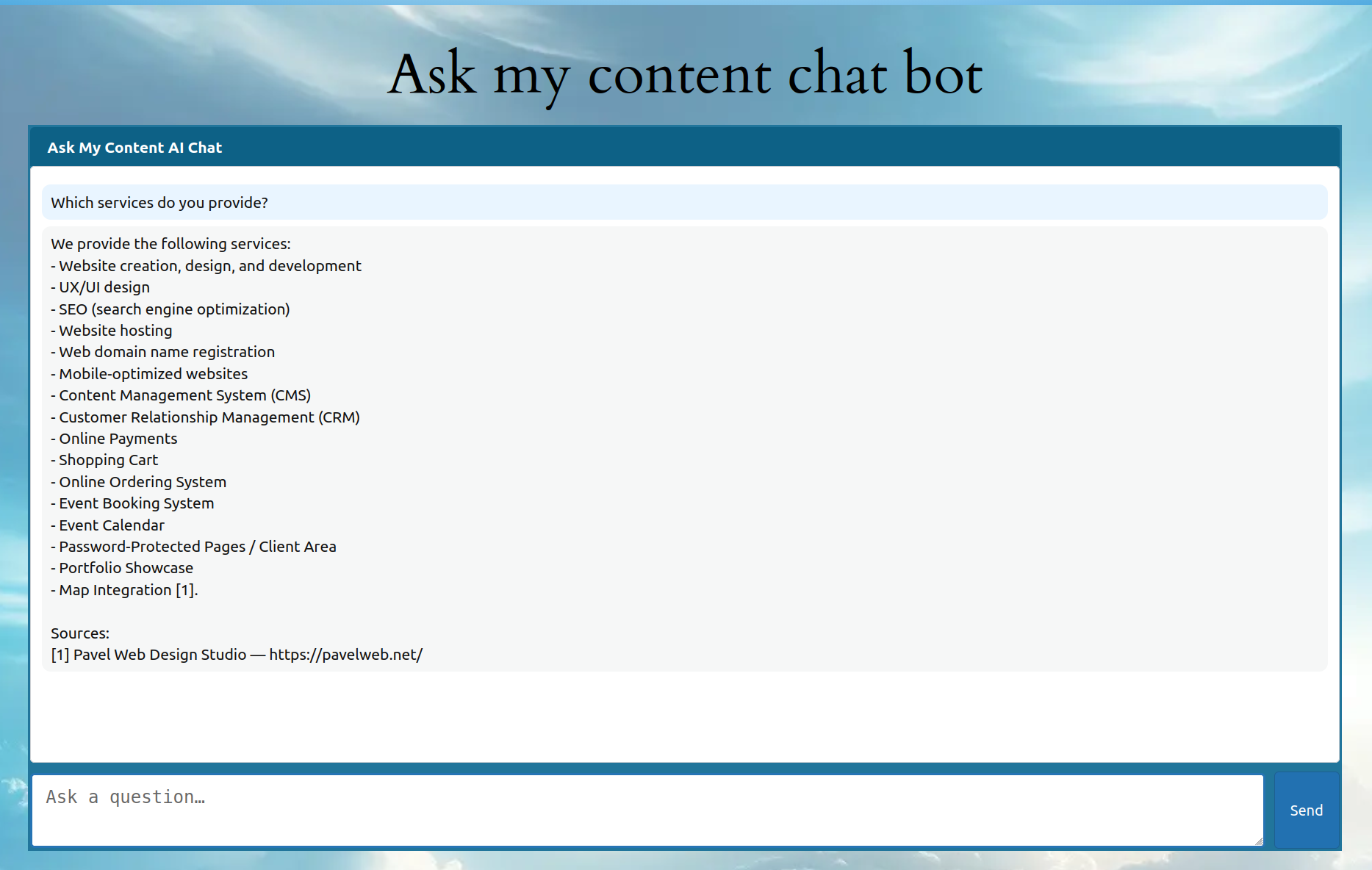
Chatbot on a page, answering a question using site content.
Ask My Content brings AI-powered question answering to your WordPress site. Instead of giving generic chatbot responses, this plugin indexes your site’s content (pages and posts) and uses it to provide accurate, context-aware answers to visitors.
Unlike standard content search plugins that rely on keyword matching, Ask My Content uses semantic embeddings and retrieval-augmented generation to return direct answers in full sentences.
Key Features
* Simple setup – install, activate, and add the chatbot with a shortcode or block.
* Retrieval Augmented Generation (RAG) – answers are grounded in your actual site content.
* Uses OpenAI for embeddings and completions (via a secure Node.js backend).
* Change tracking – automatically queues edited pages/posts so you can rerun indexing from the dashboard or wp amc when you’re ready.
* Deleted content removal – immediately notifies the backend when pages or posts are trashed or permanently deleted.
* Lightweight – no heavy admin UI or visual layout tools, just the essentials.
* Flexible – works with posts, pages, and optionally header/footer “virtual posts.”
* Freemium model – the current free version includes generous token usage limits; a future premium version will remove these limits and provide an Ask My Content API key.
How it works
1. After activating the plugin, go to Dashboard Ask My Content and press “Start Indexing” (or run wp amc index) to send your site content to the backend.
2. Add the Ask My Content block to an existing or new page (or place the [ask_my_content] shortcode) and publish/update the page so the chat interface has a front-end location.
3. Content is converted into embeddings (vector representations).
4. When a visitor asks a question, the chatbot retrieves the most relevant content snippets from your indexed pages.
5. OpenAI generates an answer based on that content.
After you edit content, rerun indexing from Dashboard Ask My Content or via wp amc index to push the latest changes. Deleted posts are sent to the backend automatically when they are trashed or removed.
🔒 Note: Your site’s content and user questions are securely sent to an external AI service (OpenAI) for processing.
Command Line Usage
The plugin bundles a WP-CLI command suite (wp amc) for scripted indexing and status checks. It complements the Ask My Content Settings admin screen:
- Use the settings page for a guided UI, manual start/stop buttons, and real-time counters inside the WordPress dashboard.
- Use
wp amcwhen you need automation (cron jobs, SSH sessions, CI) or want to run indexing without opening a browser. Available commands include:wp amc index [--include-posts] [--force]wp amc statuswp amc stop
Installing WP-CLI
Many hosts ship with WP-CLI pre-installed. If yours does not, install it manually:
- Download the Phar:
curl -O https://raw.githubusercontent.com/wp-cli/builds/gh-pages/phar/wp-cli.phar - Make it executable:
chmod +x wp-cli.phar - Move it into your PATH (optional):
sudo mv wp-cli.phar /usr/local/bin/wp - Confirm:
wp –info
See https://wp-cli.org/#installing for additional options (Homebrew, Docker, Windows packages).
Running the command successfully
Run wp amc … from the WordPress installation root (where wp-config.php lives) or supply the path explicitly:
- Change directory, e.g.
cd /srv/www/wordpressthen runwp amc status - Or pass the path flag:
wp --path=/srv/www/wordpress amc status
If you run the command from another folder you will see:
Warning: No WordPress installation found. If the command ‘amc’ is in a plugin or theme, pass –path=
path/to/wordpress.
Point wp at your site root and re-run to resolve the error.