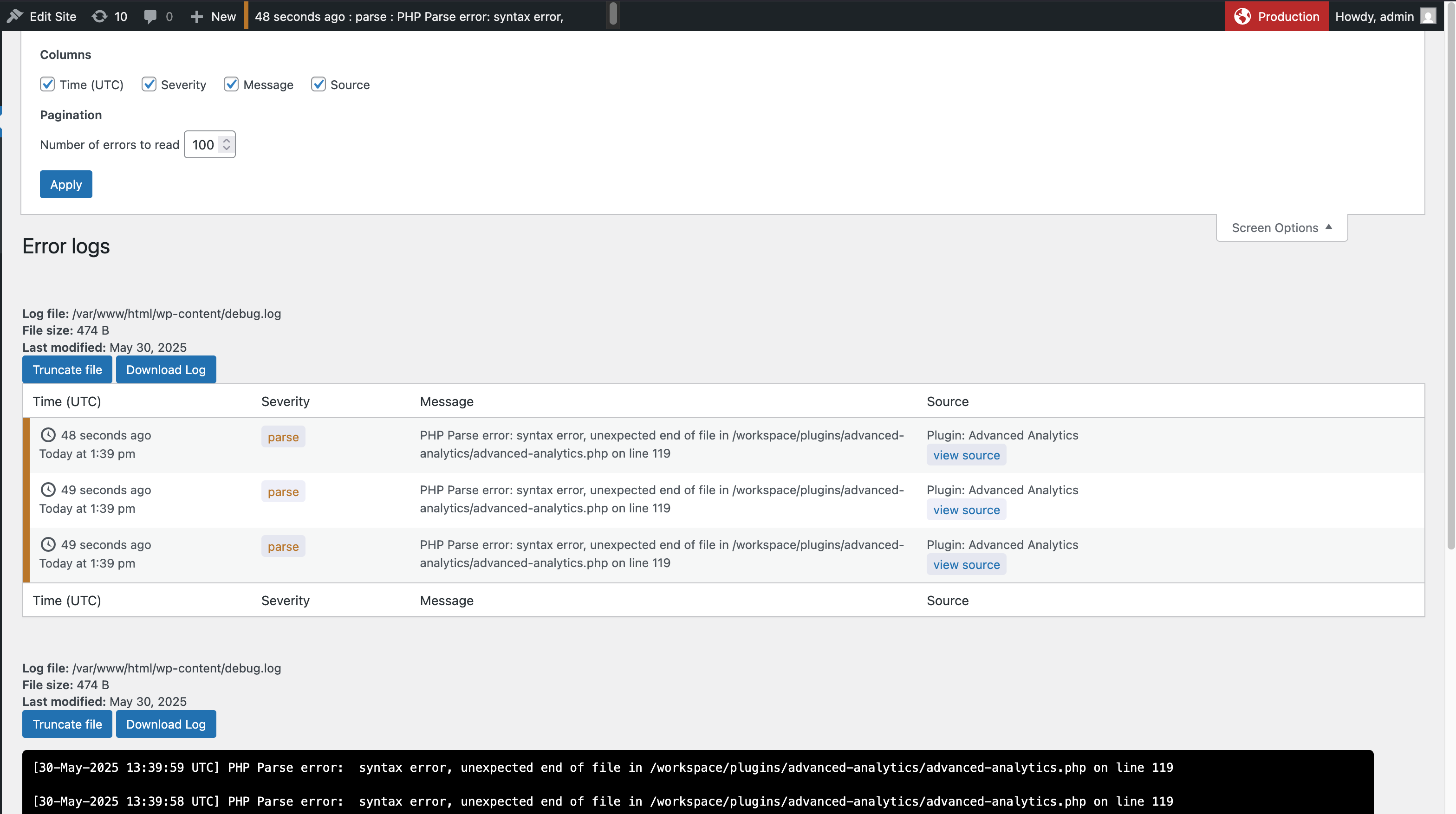
Error Log Overview - Displays a summary of recent errors logged.
0 Day Analytics purpose is to give you more information about problems on your website which may lead to exploits also known as “Zero Day exploits” :
A zero-day exploit (also called a zero-day threat) is an attack that takes advantage of a security vulnerability that does not have a fix in place. It is referred to as a “zero-day” threat because once the flaw is eventually discovered, the developer or organization has “zero days” to then come up with a solution.
0 Day Analytics is a powerful plugin designed for WordPress sites with extensive error logs. But it is not limited to that, it will also provide you with:
– Read and analyze error logs even if the error log is gigabytes of size. Filtering by type is supported. You can also filter by plugin name – 0 Day Analytics provides you with such functionality. There is also a search by string option. For more detailed information about given error, the previous (when available) error trace is also added to the error log.
– Enable or disable error logging directly from the WordPress dashboard.
– Manage large log files without performance interruptions.
– Easily see where exactly an error is thrown (built-in code viewer).
– Cron manager at the tip of your fingers (edit / delete / run is supported), very comprehensive filtering.
– Transient manager – all (stored in the DB) transients (edit / delete is supported).
– Requests manager – all requests which your WP install is making (edit / delete is supported).
– Mail logger – all mails which your WP sends are recorded and accessible from here (edit / delete is supported).
– You can even compose your emails directly from the plugin.
– SMTP mail settings are built-in – you can set up your SMTP provider directly from the plugin settings, no need for additional plugins.
– SQL tables manager – From here you can see and delete records from all the tables currently present in your database.
– Environment type – There is the notification in the admin bar which tells you what is the selected type of the current environment you are on (can change it (the env type) from the settings or completely disable it)
– Server Information – Plugin can now extract and show information about server resources (mem, HDD, CPU) and shows the info directly into your admin bar – you can adjust the refresh rate.
– Plugin version switcher – Now you can change the plugins versions directly from the admin Plugins page of your WordPress. Shows the path where the main plugin file is located directly under the plugin description.
With all these tools above, you can quickly narrow down problems with the proper work of the website, and check if something can be used as a vulnerability or the backend is not acting as expected. Check if there are too many mails sent or the site generates a huge amount of transients, crons are not working or the error log is full with strange errors etc.
Important: The description below does not apply for multisites, as this feature is not implemented by the WordPress core team for multisites yet!
Recovery Mode A link in the notification channels (Slack and Telegram if set) is added along with the fatal error message. WP core does not always kicks in on fatality errors and this makes sure that you still have access to your website.
How this feature works:
If a fatal error is detected from the plugin, it sends notifications to Slack or Telegram channels (if set), and provides a recovery link along with the error message. When used, that link allows admin to login and suppresses all the plugins and active theme (except the 0 Day Analytics plugin). You can observe the error log using the plugin screen and see where, when and what caused the error and take measures. You can completely disable the errored plugin or theme, switch to another version or just fix the error (if possible). Once done – just exit recovery mode and everything should continue working normally.
Note: Every time a fatal error is thrown, for security reasons a new link is generated, every single one of them should work, but on busy sites that could lead to tens of generated links.
This plugin is ideal for developers and administrators who need robust tools for troubleshooting and maintenance.
You can completely disable individual modules (if you are not using them) or enable them only when needed – do that from the settings menu.
You can see it in action here or use the “Live Preview” button on the WordPress plugin page.
Key Features:
– Handles gigabyte-sized error logs seamlessly.
– Option to enable or disable logging via the admin interface.
– Optimized for high-performance even with large log files.
– Provides insights into logged errors for efficient troubleshooting.
– Built-in fully functional Cron manager.
– Built-in fully functional Transients manager.
– Built-in Table manager.
– Built-in Requests viewer.
– Built-in Mail logger.
– Built-in SMTP.
– Built-in mail composer.
– Built-in badge that shows you current environment type (admin bar).
– Built-in server information – memory, CPU and disk usage (where applicable) – in admin bar, separate page and dashboard widget.
– Built-in DB error logger – keeps information about PHP errors (not from WP_DEBUG) into the DB – useful when PHP errors are happening outside WP, and back-drop when there is no disk logging enabled
– Option to randomize the name of the error log file (security).
– Easily plugin version switch (the ones from official WP marketplace).
– Built-in dark mode.
– CSV export for all listings.
Technical specification…
- Designed for all kind of WordPress sites.
- PHP8 fully compatible.